


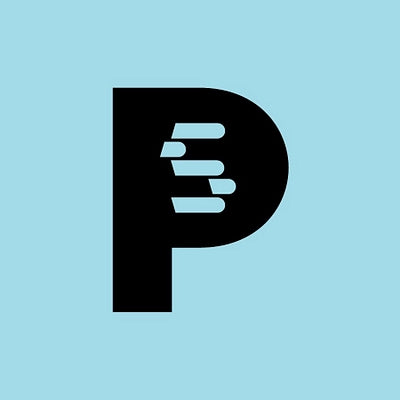


Prestashop to Shopify
Migrating your store from Prestashop to Shopify might seem daunting, but with proper planning and the right tools, it's a smooth process. Follow this step-by-step guide to ensure a successful transition.
Schedule a call
Step-by-Step Migration Guide: PrestaShop to Shopify Migration Guide
Step 1: Backup Your PrestaShop Data
In this crucial first step, we will securely back up all necessary data from your PrestaShop store to ensure no information is lost during the migration process.
Step 2: Prepare Your Shopify Store
Here, we will set up your new Shopify store, including selecting a plan, customizing the store settings, and preparing for data import.
Step 3: Install the LitExtension Connector
To facilitate the data migration process, we will install the LitExtension Connector, which will enable seamless communication between PrestaShop and Shopify.
Step 4: Select Data to Migrate
In this step, we will choose which data entities to migrate from PrestaShop to Shopify, ensuring all essential information is accurately transferred.
Step 5: Perform a Demo Migration
We will conduct a demo migration to test the process and ensure that the data transfers correctly without disrupting your live store.
Step 6: Execute Full Migration
With successful testing complete, we will now execute the full migration, transferring all selected data from PrestaShop to Shopify.
Step 7: Setup and Optimize Your Shopify Store
In this final step, we will configure the store settings, optimize for SEO, and ensure your Shopify store is fully functional and ready for launch.
Power Your Step - Get in Touch
Ready to migrate your store? Contact PowerCommerce for expert support in your eCommerce migration journey.
Step 1: Backup Your PrestaShop Data
Backing up your PrestaShop data is essential for a successful migration to Shopify. This step serves as a safety net, ensuring that all your current store data, including products, customers, and orders, is preserved before beginning the migration process. A comprehensive backup protects against data loss and allows us to restore your original store if needed.
To back up your PrestaShop store, we will perform the following actions:
- Access PhpMyAdmin: Log into your hosting control panel and navigate to PhpMyAdmin. This tool provides a web interface to manage your database.
- Select Your Database: In PhpMyAdmin, locate your PrestaShop database from the left sidebar. It usually has a name similar to your store.
- Export the Database: Click on the database, then navigate to the 'Export' tab. Choose the 'Quick' export method and select 'SQL' as the format. Click 'Go' to download the SQL file, which contains all your database information.
- Backup Your Files: Besides the database, we also need to back up your store files. Use an FTP client (like FileZilla) to connect to your server. Download the entire PrestaShop directory to your local computer, ensuring you include images, modules, and themes.
Important Note: Always store your backups in a secure location, separate from your web server to prevent unauthorized access.

Step 2: Prepare Your Shopify Store
Preparing your Shopify store is a vital step in the migration process. We will ensure your new store is ready to receive data from PrestaShop by following these detailed steps:
- Sign Up for Shopify: Visit Shopify's website and sign up for an account. Choose a plan that fits your business needs. Shopify offers a 14-day free trial, which allows you to explore the platform before committing to a paid plan.
- Store Settings Configuration: After signing up, navigate to the 'Settings' section in your Shopify admin dashboard. Here, configure the following:
- General Settings: Fill in your store name, address, and contact information.
- Payments: Set up payment gateways by selecting options like Shopify Payments, PayPal, or third-party processors.
- Shipping: Define your shipping zones and rates according to your business model.
- Select a Theme: Choose a Shopify theme that aligns with your brand. You can customize it later, but selecting a theme early helps visualize your store layout.
By completing these preparations, your Shopify store will be well-equipped to receive data from your PrestaShop store.

Step 3: Install the LitExtension Connector
The LitExtension Connector is a vital tool that enables a smooth data migration from PrestaShop to Shopify. This connector will facilitate the data transfer process and ensure data integrity throughout the migration. Here’s how to install it:
- Download the Connector: Go to the LitExtension website and download the connector for PrestaShop. This file will be a zip archive that needs to be extracted.
- Upload the Connector: Using your FTP client, connect to your PrestaShop server. Navigate to the root directory of your PrestaShop installation and upload the extracted connector files.
- Verify Installation: After uploading, return to your browser and access the connector URL, which should be similar to
yourstore.com/litextension/. If installed correctly, you should see a success message indicating that the connector is ready to use.
Once the connector is installed and verified, your PrestaShop store will be prepared for the data migration to Shopify.

Step 4: Select Data to Migrate
Choosing the right data entities to migrate is crucial for ensuring that your new Shopify store reflects your PrestaShop store accurately. We will follow these steps:
- Access the Migration Tool: Go to the LitExtension migration tool and log in to your account. Select PrestaShop as your source cart and Shopify as your target cart.
- Choose Data Entities: You will see a list of data entities available for migration, including:
- Products
- Categories
- Customers
- Orders
- Reviews
- Customize Your Selection: You can choose to migrate all entities or select specific ones based on your business needs. For example, if you are launching a new product line on Shopify, you may want to migrate only the relevant categories and products.
By carefully selecting the data you wish to migrate, we can ensure that your Shopify store is set up effectively and meets your operational requirements.

Step 5: Perform a Demo Migration
Conducting a demo migration is a critical step in the overall migration process. This allows us to test the migration setup without affecting your live store. Here’s how we will perform a demo migration:
- Initiate Demo Migration: In the LitExtension migration tool, look for the demo migration option. Confirm your selections for the data entities you want to migrate.
- Monitor the Process: Start the demo migration and monitor the progress. This process can take a few minutes depending on the amount of data being migrated. The tool will show you real-time updates.
- Verify the Results: Once the demo migration is complete, log in to your Shopify store and check the migrated data. Ensure that products, categories, and customer information have been accurately transferred.
If any discrepancies are found during the demo migration, we can make necessary adjustments before proceeding to the full migration.

Step 6: Execute Full Migration
Now that we have validated the demo migration, we are ready to execute the full migration. This step will transfer all selected data from your PrestaShop store to Shopify. Here’s how we proceed:
- Start Full Migration: In the LitExtension migration tool, select the full migration option. Confirm all the data entities you wish to transfer.
- Monitor the Migration: The migration will run on the server, meaning you can turn off your computer or close your browser window. You will receive an email notification once the migration process is complete.
- Post-Migration Verification: After receiving the notification, log into your Shopify store to ensure that all data has migrated correctly. Check products, categories, customer accounts, and orders for accuracy.
Once the full migration is completed, we will address any issues that may arise and adjust any settings in Shopify as needed.

Step 7: Setup and Optimize Your Shopify Store
After migrating your data to Shopify, it's essential to set up and optimize your store for optimal performance and user experience. Here’s how we will finalize the setup:
- Configure Store Settings: Go through the Shopify settings to ensure everything is correctly configured. This includes:
- Payment Gateway settings
- Shipping options
- Tax settings
- SEO Optimization: To maintain your search engine rankings, set up URL redirects from your old PrestaShop URLs to the new Shopify URLs. This ensures that any existing links to your products or categories will still work and direct customers to the correct pages.
- Test Your Store: Before launching, test your store functionality. Check that products can be added to the cart, the checkout process works smoothly, and all payment methods function correctly.
- Launch Your Store: Once everything is verified and optimized, it’s time to launch your Shopify store! Promote the new store to your existing customer base and utilize marketing strategies to attract new customers.
By completing these setup and optimization tasks, we ensure your Shopify store is ready to provide an exceptional shopping experience for your customers.

Power Your Step - Get in Touch
At PowerCommerce, we are dedicated to ensuring your migration from PrestaShop to Shopify is seamless and efficient. Our expert team is here to assist you every step of the way, providing tailored support that meets your unique business needs.
Contact Us Today! Experience the benefits of a smooth migration process that minimizes downtime and maximizes your store's performance. Here’s how you can get in touch with us:
- Visit our contact form: https://powercommerce.com/contact
- Call us directly at 800-099-9090
- Email us at info@powercommerce.com
Let’s work together to power your eCommerce success!
Stay aligned on what's happening in the commerce world
Trusted by 1000+ innovative companies worldwide
Schedule Your Migration Today
For businesses prioritizing simplicity, scalability, and robust support, Shopify is the clear winner.
Looking to migrate without hassle? Power Commerce can handle the entire process, ensuring smooth data transfer, store setup, and post-launch success.
Marka Marulića 2, Sarajevo, 71000 BiH
00387 60 345 5801
info@powercommerce.com


