



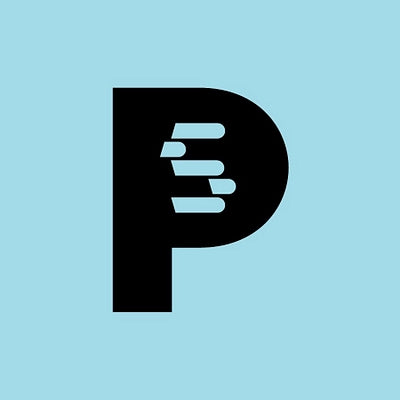

Edrone to Prestashop
Migrating your store from Edrone to Prestashop might seem daunting, but with proper planning and the right tools, it's a smooth process. Follow this step-by-step guide to ensure a successful transition.
Schedule a call
Step-by-Step Migration Guide: Edrone to PrestaShop migration guide
Step 1: Assessing Your Current Edrone Setup
In this initial step, we will evaluate your existing Edrone configuration, including customer data, marketing assets, and integrations, to create a tailored migration plan.
Step 2: Data Backup and Export from Edrone
This step involves creating a secure backup of your Edrone data and exporting it in a format compatible with PrestaShop to ensure no data is lost during the migration.
Step 3: Setting Up Your PrestaShop Environment
In this step, we will prepare your PrestaShop environment, including selecting a hosting provider, installing PrestaShop, and configuring initial settings.
Step 4: Importing Data into PrestaShop
During this step, we will systematically import your Edrone data into PrestaShop, ensuring data integrity and proper mapping of fields.
Step 5: Configuring PrestaShop Settings and Features
In this step, we will configure essential settings and features in PrestaShop, including payment gateways, shipping options, and tax settings.
Step 6: Testing Your PrestaShop Store
In this crucial step, we will conduct thorough testing of your PrestaShop store to ensure all functionalities, from data integrity to user experience, are operating as intended.
Step 7: Launching Your PrestaShop Store
In the final preparation step, we will launch your PrestaShop store, ensuring all settings are optimized for a successful go-live experience.
Power Your Step - Get in Touch
Contact PowerCommerce today to leverage our expertise for a seamless Edrone to PrestaShop migration.
Step 1: Assessing Your Current Edrone Setup
Before embarking on the migration from Edrone to PrestaShop, it is crucial to perform a comprehensive assessment of your current Edrone setup. This step lays the foundation for a successful migration by ensuring that all critical elements are accounted for and that we have a clear understanding of what needs to be transferred.
The primary objectives of this assessment include identifying the types of data you currently utilize, understanding the structure and integrity of that data, and determining which marketing assets (such as email templates and automation workflows) will need to be recreated or adjusted in PrestaShop. Additionally, we will review any existing integrations with third-party apps that may need to be re-established in the new environment.
- Identify Data Types: List all types of data stored in Edrone, such as customer profiles, order histories, product catalogs, and marketing campaigns.
- Evaluate Data Integrity: Check for any inconsistencies or outdated information in your Edrone database that may affect your new setup.
- Document Marketing Assets: Gather all email templates, automation workflows, and customer segmentation data that should be migrated or recreated.
- Review Integrations: Make a list of all third-party applications integrated with Edrone that may need to be reconfigured in PrestaShop.
By conducting a thorough assessment of your current Edrone setup, we can ensure that no essential data or functionality is lost during the migration process. This step also helps us understand the full scope of the migration project, enabling us to allocate the necessary resources and timeframes effectively.

Step 2: Data Backup and Export from Edrone
Once we have assessed your current setup in Edrone, the next critical step is to create a secure backup of all your data. This process ensures that we have a fallback option should anything go wrong during the migration. It involves exporting your data into formats that can be easily imported into PrestaShop.
To effectively back up your data, follow these detailed procedures:
- Backup Customer Data: Export customer profiles and segmentation data. This can typically be done through the Edrone dashboard by navigating to the 'Customers' section and selecting the export option, usually in CSV format.
- Backup Product Information: Ensure that all product data, including descriptions, pricing, and inventory levels, are exported. This may also involve checking the 'Products' section in Edrone.
- Backup Marketing Assets: Download all email templates, workflows, and automation scenarios. Many of these can be exported directly from the Edrone interface.
- Backup Order History: Capture all historical order data, which is crucial for maintaining customer service continuity. This data can also be exported as CSV files.
Once all data types are backed up, store them securely in a dedicated folder on your local machine or a cloud storage solution. This step is essential to prevent data loss and ensure a smooth transition to PrestaShop.

Step 3: Setting Up Your PrestaShop Environment
The next phase of the migration process is to set up your PrestaShop environment. This step is crucial as it lays the groundwork for importing your data and configuring your online store to meet your business needs.
Here’s how we can effectively set up your PrestaShop environment:
- Selecting a Hosting Provider: Given that PrestaShop is an open-source platform, we need to choose a reliable hosting provider that meets the requirements for performance and scalability. Consider factors such as uptime guarantees, customer support, and server locations.
- Installing PrestaShop: Once a hosting provider is selected, install PrestaShop either through a one-click installer provided by your host or manually by uploading the PrestaShop files to your server. If you choose the manual installation, ensure that you follow the official PrestaShop documentation for accurate setup.
- Configuring Initial Settings: After installation, log into the PrestaShop back office and configure your basic settings, including store name, location, and currency. It’s advisable to also set up SEO-friendly URLs and enable SSL for secure transactions at this stage.
By setting up your PrestaShop environment correctly, we ensure that the platform is optimized for importing your data and ready for your customers when the migration is complete.

Step 4: Importing Data into PrestaShop
With your PrestaShop environment now fully set up, the next step is to import the data we previously exported from Edrone. This is a critical phase of the migration process, as it requires careful attention to detail to ensure that all data is correctly mapped and integrated into the new system.
Here’s a step-by-step guide to importing your data into PrestaShop:
- Importing Customer Data: Use PrestaShop's built-in import tool by navigating to Advanced Parameters > Import. Select the CSV file containing your customer data and follow the prompts to map fields accurately. Ensure that each field in the CSV corresponds to the correct field in PrestaShop.
- Importing Product Data: Repeat the process for product data. Ensure that product categories are set up in PrestaShop before importing product information to avoid any mapping issues.
- Importing Order History: Import historical order data in a similar manner, ensuring that it is aligned with customer profiles to maintain transactional integrity.
- Importing Marketing Assets: For email templates or automation workflows, these may need to be recreated manually in PrestaShop, as direct imports are not typically supported. Keep your Edrone exports handy for reference.
After importing your data, conduct a thorough review to ensure that all information is accurate and complete. This step is vital for maintaining customer relationships and ensuring a seamless transition.

Step 5: Configuring PrestaShop Settings and Features
After successfully importing your data into PrestaShop, the next step is to configure critical settings that will shape how your online store operates. This includes setting up payment gateways, shipping methods, and tax configurations to ensure a smooth shopping experience for your customers.
The following steps will guide you through this configuration process:
- Configuring Payment Gateways: Navigate to Payment > Payment Methods in the PrestaShop back office. Here, you can enable various payment options such as credit cards, PayPal, and bank transfers. Ensure that all payment processors are linked and tested for functionality.
- Setting Up Shipping Options: Go to Shipping > Carriers to define your shipping methods. Include options such as standard, express, and international shipping. Be sure to configure shipping rates and define zones based on your operational areas.
- Tax Settings: Navigate to Localization > Taxes to set up tax rates based on your region. Ensure that your tax configurations comply with local regulations to avoid future complications.
- Store Preferences: Under Preferences > Store Settings, customize additional settings such as language options, currency preferences, and display settings to enhance user experience.
By configuring these essential features, we set the stage for a fully functional online store that meets the expectations of your customers and complies with regulatory requirements.

Step 6: Testing Your PrestaShop Store
With your PrestaShop store configured, it is imperative to conduct a series of tests to ensure that everything is functioning correctly. This step is critical in identifying any issues before your store goes live, as it allows us to rectify any problems that may impact customer experience.
Here’s how we can test your PrestaShop store:
- Data Verification: Check that all customer data, product information, and order histories have been accurately imported. Cross-reference with your backups to confirm data integrity.
- Functionality Testing: Test all functionalities, including product searches, checkout processes, and payment gateway operations. Create test orders to ensure that the entire purchase process is seamless.
- Responsive Design Check: Ensure that your PrestaShop site is fully responsive and displays correctly on various devices and screen sizes. This is essential for maintaining user experience across platforms.
- Performance Testing: Utilize tools to assess your site’s loading speed and performance. Slow loading times can lead to decreased customer satisfaction and increased bounce rates.
Conducting thorough testing will help us identify and fix any issues before launching your store, ensuring a smooth experience for your customers.

Step 7: Launching Your PrestaShop Store
After thorough testing and verification, we are ready to launch your PrestaShop store. This step marks the culmination of our migration efforts and involves making your store accessible to customers while ensuring that everything is optimized for performance.
Here’s how to effectively launch your PrestaShop store:
- Final Review: Conduct a final review of all configurations, including payment settings, shipping methods, and tax settings to ensure everything is in order.
- Enable Live Mode: If you have been operating in maintenance mode, disable it to make your store live. Ensure that your SSL certificate is active to secure customer transactions.
- Announce Your Launch: Utilize your marketing channels to inform your existing customers about the new store launch. Consider sending email notifications or posting on social media to generate excitement.
- Monitor Performance: After launching, closely monitor your store for any issues. Be prepared to address any customer inquiries or technical glitches that may arise during the initial go-live phase.
By carefully executing these steps, we ensure that your PrestaShop store is optimally set up for success as soon as it goes live.

Power Your Step - Get in Touch
Are you ready to take your ecommerce business to the next level with a seamless migration from Edrone to PrestaShop? Partnering with PowerCommerce ensures that you have expert guidance and support throughout your migration process.
Here's why you should contact us:
- Expertise: With over 15 years of experience in ecommerce migrations, we have the technical knowledge and strategic insight to ensure your transition is smooth and effective.
- Comprehensive Support: We provide end-to-end support, from data assessment to post-launch monitoring, ensuring that every detail is managed for optimal success.
- Customer-Centric Approach: Your business goals are our priority. We tailor our services to meet your unique needs, ensuring a customized migration experience.
To get started, simply follow these steps:
- Visit our contact page: https://powercommerce.com/contact
- Call us directly at 800-099-9090.
- Email us at info@powercommerce.com.
Let’s work together to achieve your ecommerce goals with a successful migration to PrestaShop!
Stay aligned on what's happening in the commerce world
Trusted by 1000+ innovative companies worldwide
Schedule Your Migration Today
For businesses prioritizing simplicity, scalability, and robust support, Shopify is the clear winner.
Looking to migrate without hassle? Power Commerce can handle the entire process, ensuring smooth data transfer, store setup, and post-launch success.
Marka Marulića 2, Sarajevo, 71000 BiH
00387 60 345 5801
info@powercommerce.com


