


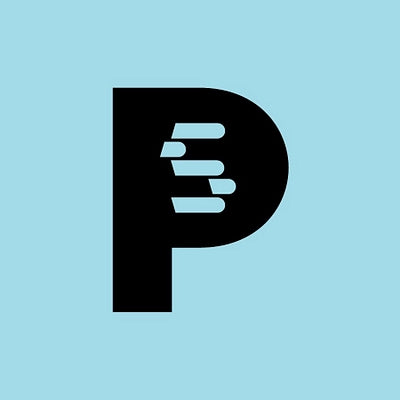


Prestashop to Unas
Migrating your store from Prestashop to Unas might seem daunting, but with proper planning and the right tools, it's a smooth process. Follow this step-by-step guide to ensure a successful transition.
Schedule a call
Step-by-Step Migration Guide: PrestaShop to Unas Migration Guide
Step 1: Prepare Your PrestaShop Store for Migration
In this step, we will ensure your PrestaShop store is fully prepared for a seamless migration to Unas. This includes backing up your data, checking for compatibility issues, and cleaning up unnecessary files.
Step 2: Set Up Your Unas Account
In this step, we will create and configure your new Unas account, ensuring it is ready to receive data from your PrestaShop store.
Step 3: Export Data from PrestaShop
This step involves exporting your products, categories, customers, and orders from PrestaShop in a structured format that Unas can import.
Step 4: Import Data into Unas
In this step, we will import the previously exported data from PrestaShop into your new Unas store.
Step 5: Configure Your Unas Store
In this step, we will configure your Unas store settings, ensuring everything is set up for optimal performance.
Step 6: Launch Your Unas Store
This step marks the official launch of your new Unas store, making it accessible to customers.
Step 7: Post-Migration Support and Optimization
In this final step, we will discuss ongoing support and optimization strategies to enhance your store's performance after migration.
Power Your Step - Get in Touch
Ready to make your ecommerce migration seamless? Contact PowerCommerce for expert support and consultation!
Step 1: Prepare Your PrestaShop Store for Migration
Before initiating the migration from PrestaShop to Unas, it is critically important to prepare your PrestaShop store thoroughly. This preparation not only minimizes the risk of data loss but also ensures a smooth transition to the new platform. Here are the essential tasks we need to accomplish:
Firstly, we recommend creating a complete backup of your PrestaShop store. This includes the database, all product images, and any custom themes or modules you might have installed. Performing a backup is crucial, as it allows you to restore your store to its original state in case of any complications during the migration process.
- Database Backup: Use phpMyAdmin or a similar tool to export your database. This typically involves selecting your database, clicking the export option, and choosing the SQL format.
- File Backup: Using an FTP client, download all files from your PrestaShop installation directory. Be sure to include the /img directory, which contains your product images.
- Clean Up Unused Data: Before migration, it’s wise to clean up your store. Uninstall any unused modules and delete products that are no longer available. This not only streamlines the migration but also reduces the volume of data that needs to be transferred.
After completing these tasks, verify the integrity of your backups and ensure that you can access the backup files easily. This preparation sets a solid foundation for the subsequent steps in your migration process.

Step 2: Set Up Your Unas Account
Now that we have backed up your PrestaShop store, the next step is to set up your new Unas account. This involves creating an account and configuring basic settings to ensure it aligns with your business requirements. Follow these steps:
- Sign Up for Unas: Visit the Unas website and sign up for an account. Choose a plan that best suits your business size and needs.
- Configure Basic Settings: After creating your account, log in to your Unas dashboard. Navigate to the settings section and configure the essential parameters such as:
- Store Name
- Currency
- Language Options
- Payment and Shipping Methods
- Install Necessary Apps: Unas offers various apps that can enhance your store's functionality. Consider installing apps for SEO, marketing, and customer support to leverage the full capabilities of the platform.
Once you have completed these steps, your Unas account will be ready to accept data from your PrestaShop store.

Step 3: Export Data from PrestaShop
With your Unas account set up, we can now proceed to export the necessary data from your PrestaShop store. This data includes products, categories, customers, and orders, which need to be formatted correctly for a successful migration.
Follow these sub-steps to export your data:
- Export Products and Categories: In your PrestaShop back office, go to the 'Catalog' section. Use the export tool available in your PrestaShop to export products and categories. Make sure to select the appropriate fields that need to be included in the CSV or XML file.
- Export Customers: Navigate to the 'Customers' section in your back office. Similar to the products, use the export function to download a list of all customers, ensuring to include relevant fields such as email addresses and order history.
- Export Orders: Lastly, to export orders, go to the 'Orders' section. Again, use the export tool to download this data. It’s important to include order statuses and payment information for a complete migration.
Once you have successfully exported these files, store them in a safe location, as you will need to upload them to your Unas account in the next step.

Step 4: Import Data into Unas
After exporting your data from PrestaShop, it’s time to import this information into your Unas account. This is a crucial step, and we will follow a structured process to ensure all data is accurately transferred.
Here’s how to import the data into Unas:
- Access the Import Function: Log into your Unas dashboard and navigate to the import section. Unas provides a user-friendly interface to facilitate this process.
- Upload the Data Files: Begin by uploading the CSV or XML files you exported from PrestaShop. Ensure you follow Unas's guidelines for file formats and data structure to avoid any issues during the import process.
- Map Data Fields: During import, you will have the option to map the fields from your PrestaShop data to the corresponding fields in Unas. This step is essential to ensure that all data is accurately aligned.
- Start the Import Process: Once everything is set up, initiate the import. Depending on the size of your data, this process may take some time. Monitor the progress and be ready to address any alerts or errors that may arise.
After the import is complete, review your Unas store to verify that all products, categories, customers, and orders have been accurately migrated.

Step 5: Configure Your Unas Store
With your data successfully imported into Unas, the next step is to configure your store settings for optimal performance. This includes checking various parameters and ensuring that everything is ready for your customers.
Here’s how to configure your Unas store:
- Review Payment and Shipping Settings: Ensure that your payment gateways are properly configured and ready to process transactions. Check shipping settings to confirm that the shipping methods are correctly set up for all regions you serve.
- Customize Your Storefront: Utilize Unas's design tools to customize your storefront. Adjust layouts, choose themes, and personalize your brand to create an engaging shopping experience for your customers.
- Set Up SEO Settings: Optimize your store for search engines by setting up SEO-friendly URLs, meta descriptions, and keywords. This will enhance your store's visibility in search results.
- Test Functionality: Conduct thorough testing of your store functionalities. This includes testing the checkout process, payment processing, and navigation to ensure a seamless experience for users.
Once you've completed these configurations, your Unas store should be ready to go live!

Step 6: Launch Your Unas Store
Now that your Unas store is fully configured and tested, it’s time to launch! This is an exciting moment as you open the doors to your new ecommerce platform. Follow these steps to ensure a successful launch:
- Final Checks: Before launching, perform a final review of all settings and configurations. Ensure that all products are visible, prices are correct, and that the checkout process works smoothly.
- Announce Your Launch: Utilize your marketing channels to announce the launch of your new store. This can include email newsletters, social media posts, and blog announcements to generate interest and drive traffic to your site.
- Monitor Performance: After launching, closely monitor your store’s performance. Check for any issues that may arise and be prepared to address them promptly to ensure a positive shopping experience for customers.
- Gather Feedback: Encourage customers to provide feedback on their shopping experience. This information is invaluable for ongoing improvements to your store.
Congratulations on launching your new Unas store! We are here to support you in your ecommerce journey as you take this exciting step forward.

Step 7: Post-Migration Support and Optimization
After successfully launching your Unas store, the journey doesn't end here. To ensure long-term success, it’s important to focus on ongoing support and optimization strategies. Here’s how we can assist you:
- Performance Monitoring: Regularly monitor your store’s performance metrics including load times, conversion rates, and customer engagement. Use tools like Google Analytics to gain insights into user behavior.
- Regular Updates and Maintenance: Keep your Unas store updated with the latest features and security patches. Regular maintenance checks can help prevent issues and ensure your store runs smoothly.
- Continuous SEO Optimization: As your store grows, so should your SEO strategies. Regularly update content, optimize product descriptions, and build backlinks to improve search visibility.
- Customer Support: Ensure you have a customer support system in place to address inquiries and resolve issues quickly. This enhances customer satisfaction and encourages repeat business.
We at PowerCommerce are dedicated to providing ongoing support as you navigate your ecommerce journey. If you need assistance or have questions at any stage, don’t hesitate to reach out!

Power Your Step - Get in Touch
Are you ready to elevate your ecommerce experience with a smooth migration from PrestaShop to Unas? At PowerCommerce, we specialize in providing cutting-edge solutions tailored to the unique needs of your business. Our team of experts is here to guide you every step of the way.
Contact us today:
- Visit our contact form to get in touch.
- Call us directly at 800-099-9090.
- Email us at info@powercommerce.com.
Let’s power up your ecommerce journey together!
Stay aligned on what's happening in the commerce world
Trusted by 1000+ innovative companies worldwide
Schedule Your Migration Today
For businesses prioritizing simplicity, scalability, and robust support, Shopify is the clear winner.
Looking to migrate without hassle? Power Commerce can handle the entire process, ensuring smooth data transfer, store setup, and post-launch success.
Marka Marulića 2, Sarajevo, 71000 BiH
00387 60 345 5801
info@powercommerce.com


