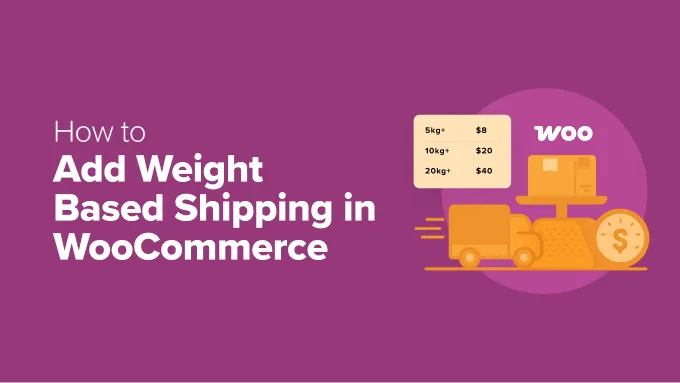
Mastering WooCommerce: A Complete Guide to Implementing Weight-Based Shipping
Table of Contents
- Key Highlights:
- Introduction
- The Importance of Weight-Based Shipping in WooCommerce
- Setting Up Weight-Based Shipping: Default Settings Method
- Leveraging Plugins for Enhanced Weight-Based Shipping Capabilities
- Incorporating Shipping Discounts for Enhanced Customer Experience
- FAQ: Frequently Asked Questions
Key Highlights:
- Weight-based shipping revolutionizes delivery cost transparency, potentially reducing cart abandonment by ensuring fair pricing according to product weight.
- Two fundamental methods exist for configuring this feature in WooCommerce: utilizing default settings with product shipping classes and implementing specialized plugins for advanced functionality.
- Offering shipping discounts alongside weight-based shipping can significantly enhance customer satisfaction and increase overall sales.
Introduction
In the ever-competitive world of e-commerce, managing shipping costs effectively is crucial for maintaining customer satisfaction and reducing cart abandonment rates. WooCommerce, a leader in creating e-commerce solutions on WordPress, provides various shipping options. Among these, weight-based shipping stands out as a method that calculates shipping costs based on the total weight of items in the cart, allowing for greater price accuracy while enhancing customer trust.
The significance of implementing a clear and straightforward shipping strategy cannot be understated; it directly impacts your store's conversion rates. In this detailed guide, we’ll explore how to set up weight-based shipping in your WooCommerce store, providing practical steps and insightful tips. Whether you're selling lightweight products or heavy equipment, adjusting your shipping methods accordingly can foster a more streamlined checkout experience for your customers.
The Importance of Weight-Based Shipping in WooCommerce
Weight-based shipping is an efficient way to compute delivery charges that reflect the actual expenses incurred by the seller. By moving away from fixed or flat-rate shipping, store owners can avoid the pitfalls of overcharging on lightweight items and underpricing on heavier ones.
Fair Pricing and Customer Trust
This shipping method prevents the discrepancies often associated with flat-rate systems, where a single charge applies regardless of the product's weight. This can alienate certain customers who may feel they are being penalized with exorbitant shipping fees on less expensive, heavier items.
For instance, an online retailer selling both books and gym equipment would find it inefficient to apply the same shipping cost to both categories. By using weight-based pricing, they can ensure light items are shipped more economically, while heavier goods are priced accurately, thereby promoting an environment of fairness and transparency.
Tailored for Specific Products
Weight-based shipping methods are particularly beneficial for sectors dealing with a range of product weights — from furniture to electronics. Retailers can categorize their items into classes to enable better control over shipping costs. Heavier items, such as exercise equipment, could have significantly higher rates compared to lighter items, like apparel. This flexibility allows retailers to maintain profitability while ensuring a satisfying customer experience.
Setting Up Weight-Based Shipping: Default Settings Method
For those seeking to implement weight-based shipping within WooCommerce without additional plugins, there exists a viable solution using standard settings. Here’s a step-by-step guide to augment your shipping strategy using WooCommerce’s shipping classes.
Step 1: Configure Shipping Units
Before implementing weight-based shipping, choose your preferred weight unit. Navigate to WooCommerce > Settings > Products > General and select from options such as kilograms or pounds. This consistency is imperative for accurate calculations across your store.
Step 2: Create Shipping Classes
Next, initiate the creation of shipping classes designed according to weight categories.
- Access WooCommerce > Settings > Shipping > Classes.
- Click the ‘Add shipping class’ button.
- Assign a clear name (e.g., ‘Under 5kg’) and save.
Repeat this process to create as many weight classes as necessary, particularly if your inventory involves a vast range of weights.
Step 3: Set Up Shipping Zones
Shipping zones define the geographical regions where products can be shipped. To add a shipping zone:
- Head to the Shipping Zones tab in the same settings area.
- If no zones exist, click the ‘Add zone’ button and name it according to the geographical region you cover.
- Define the regions included in this zone and click to add a shipping method.
Step 4: Implement Flat Rates Based on Classes
In the Add Shipping Method section, select ‘Flat Rate.’ Assign a descriptive name for the shipping method that clients will recognize during checkout and set a default cost.
- Set individual costs for each weight class.
- Note that WooCommerce aggregates the default rate with class fees. Thus, establish your base cost in conjunction with the class fees, or set the default to zero if you wish to solely apply class-based shipping.
- Choose how prices are calculated when numerous class items are included, opting for either Per Class or Per Order options.
Step 5: Assign Weights to Products
Go to your products list, select the individual product, and within the product data sections, specify the weight under the Shipping tab. Ensure to include packaging weight to avoid losses on shipping fees.
The integration of weight-based shipping will become visible in your WooCommerce store, presenting an updated cost based on the product weights.
Leveraging Plugins for Enhanced Weight-Based Shipping Capabilities
Using WooCommerce’s built-in features for weight-based shipping may suffice for basic needs; however, retailers with extensive inventories or specific shipping requirements may benefit considerably from dedicated plugins.
Why Use a Plugin?
Plugins can offer advanced functionalities and customizable shipping rules that go beyond what WooCommerce’s default settings provide. One such robust solution is the WooCommerce Weight Based Shipping plugin, which eases management by allowing users to create multiple rules based on product weight and destination.
Installation Steps
- Install and activate the WooCommerce Weight Based Shipping plugin.
- Navigate to WooCommerce > Settings > Shipping > Weight Based Shipping, and begin setting global rules.
Defining Shipping Rules
Within the plugin’s interface, provide a title for each shipping rule, describe the destination (if applicable), and set weight ranges for the rules. Each category can have distinct shipping fees assigned depending on the origin.
Offer Promotions and Flexible Shipping Options
A compelling feature of using a plugin is the capacity to offer promotional shipping costs. For example, you can provide free shipping on orders exceeding a specific weight limit or total cost, encouraging customers to increase their cart sizes.
Setting rules like “Free shipping on orders over $100 for items under 5 kg,” effectively incentivizes higher purchase amounts while maintaining clarity about shipping expenses.
Incorporating Shipping Discounts for Enhanced Customer Experience
Complementing weight-based shipping with discounts can greatly enhance customer loyalty and drive sales. In a market where consumers expect shipping deals, simply providing fair pricing might not be enough to convert viewers into buyers.
Implementing Shipping Discounts
Using tools like the Advanced Coupons Plugin, you can easily create dynamic shipping discount rules. This feature can help in offering shipping promotions that are based on cart totals or product categories:
- Set discounts that trigger upon certain conditions, like a free shipping bar when reaching a cart total.
- Combine discount strategies with weight-based calculations for an industry-leading shipping solution.
FAQ: Frequently Asked Questions
Do I have to add a weight to every single WooCommerce product?
Yes, assigning weights to each physical item is crucial for accurate calculations. Missing this data could lead to erroneous defaults applied at checkout.
What happens if a customer has both physical and digital products in their cart?
Only the weights of physical products will be calculated when determining shipping costs. Digital products are exempt from shipping charges.
Can I offer free shipping on certain WooCommerce orders?
Absolutely. Both default settings and plugins provide avenues for creating rules that automate free shipping under desired conditions.
My products have a wide range of weights. What's the best way to manage this?
Creating multiple well-defined shipping rules can help manage a diverse product range efficiently. Utilize plugins to implement flat plus progressive rates for larger items.
Through the adoption of weight-based shipping practices and potential discounts, WooCommerce store operators can significantly elevate their competitive edge while fostering customer satisfaction and loyalty. As e-commerce continues to thrive, implementing strategies that enhance the user experience during the checkout process will remain indispensable.
POWER your ecommerce with our weekly insights and updates!
Stay aligned on what's happening in the commerce world
Email Address





